What is Join By Text?
Join By Text is a service that lets people sign-up for your email list by sending a text message. This is especially effective for capturing email addresses at events, at a physical location, or as a call-to-action in traditional media ads (print, radio, TV, etc.) Your sign or ad copy would say something like “Text SIGNUP to 12345 and get a special offer when you join our email list!”
How Does Text to Join for MailChimp Work?
After someone sends a text message with their email address Join By Text automatically passes this email address into your MailChimp account and signs them up under the appropriate list. Whatever welcome or offer email you have configured for new subscribers will be sent to them (it works just like a signup on your website).
 How Do I Setup this Service?
How Do I Setup this Service?
First, when signing up for your free trial, you will pick a keyword your users will text to a five-digit number to signup for your list. This should be one word and preferably a word that’s easy to spell.
After reserving your keyword for the free trial, you will connect your Join By Text account to your MailChimp list. You just need to click a button inside your Join By Text account and then login to your MailChimp account (see image here).
Finally, you will decide what auto-response messages the Join By Text system will send back to users who are signing up for your list. The first message will ask for their email address and the second will confirm receipt and give them any other important details, like a link to your mobile website.
NEW FEATURE for MailChimp Users!
If you connect your Join By Text keyword to a MailChimp list you can now ask for name (first and last name if you want), phone number, and zip code, and that information will be automatically passed into your MailChimp list along with the email address.
Key Benefits:
- Easily personalize email marketing campaigns
- Gather more robust information on prospects and customers
- Save time on data entry/importing
Note: Details on collecting phone number and zip code are below on this page.
Do you have questions? Just send an email to [email protected] or follow this link to our contact form. A real live human will help!
Ready to Get Started?
Great! Just click the button below to signup for a free trial –
Collecting Phone Numbers and Zip Codes
Just like first name and last name, phone numbers and zip codes will be automatically passed to MailChimp. Before asking your audience to reply with their phone number and/or zip code you just need to check the MERGE fields inside your MailChimp account for the list you’re connecting to.
After selecting your list just go to Audience on the left side menu and then “All contacts” below that. The image below will help you find the “Audience fields and *|MERGE|* tags” option.
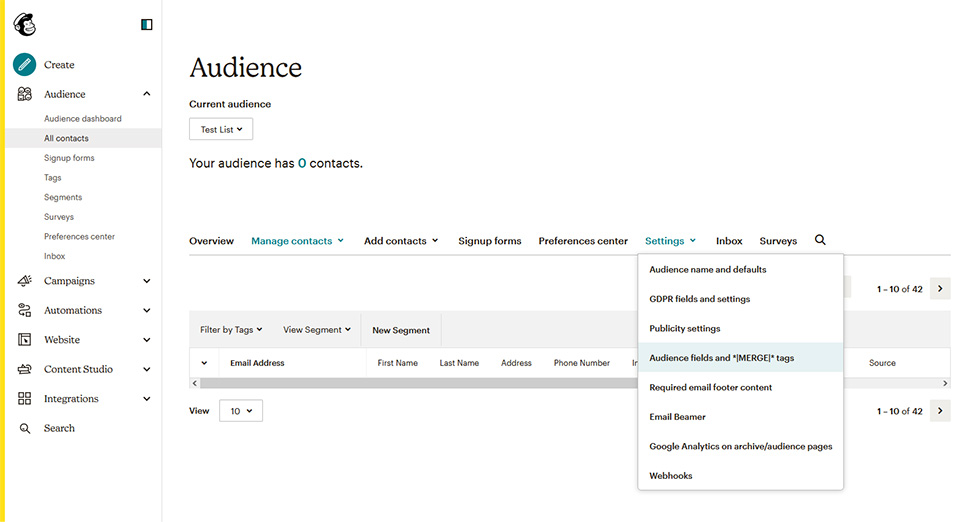
Finally, add or edit the tag fields for your list to match the “Put this tag in your content:” fields in the image below, and save the changes.
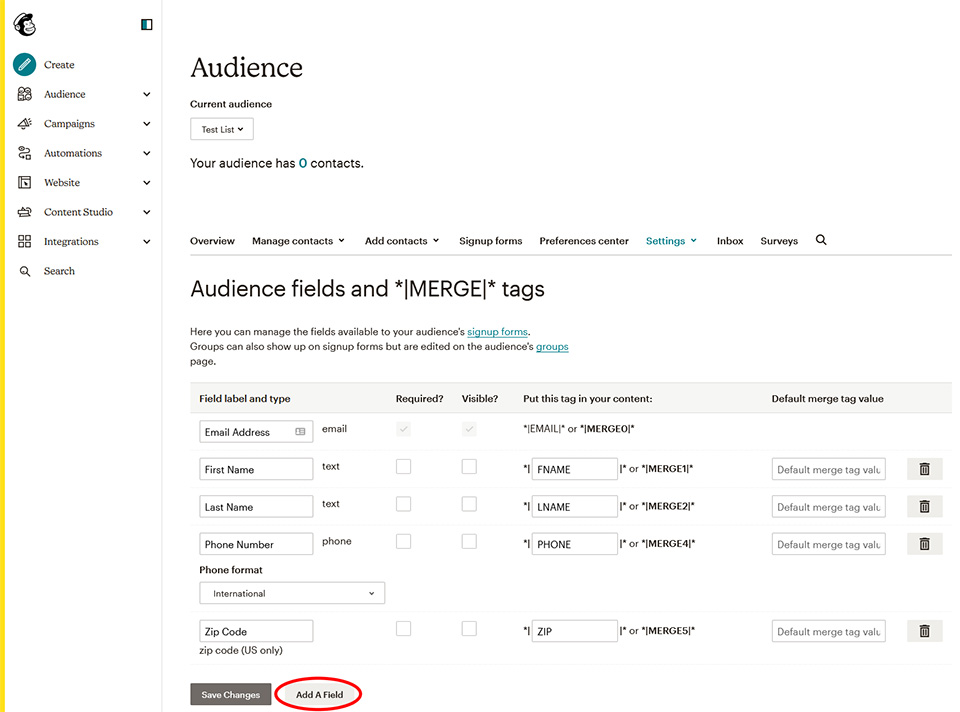
Do you have questions? Just send an email to [email protected] or follow this link to our contact form. A real live human will help!
Ready to Get Started?
Great! Just click the button below to signup for a free trial –

