To connect your Join By Text keyword with your Keap/Infusionsoft account just follow the steps below:
First, go to the “Campaign Builder” page in the “Marketing” section of your account, and then select the name of the campaign you want to connect to your keyword.
It should take you to a screen that looks similar to the screen below and the only change you need to make is adding an “API” element to the layout and connecting it to your configuration (similar to a web form).
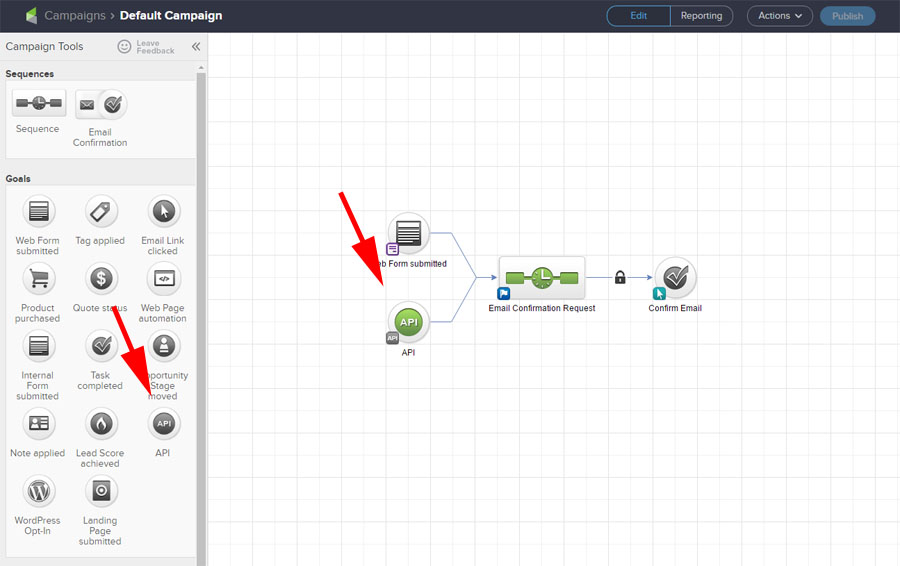
Then just double-click on the API element and set the values of “Integration” as “joinbytext” and “Call Name” as your keyword in all lowercase as one word. See below:
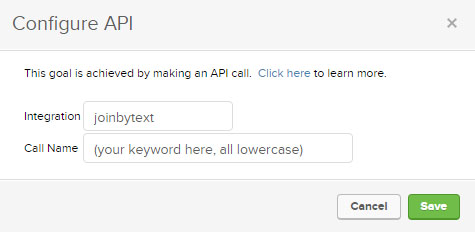
After clicking the “Save” button on the pop-up and then clicking the “Publish” button in the upper right corner your keyword should be connected to your Keap/Infusionsoft campaign.
NEW FEATURE for Keap/Infusionsoft Users!
If you connect your Join By Text keyword to a Keap/Infusionsoft list you can now ask for name (first and even last name if you want) and that name will be automatically passed into your Keap/Infusionsoft list along with the email address.
Key Benefits:
- Easily personalize email marketing campaigns
- Gather more robust information on prospects and customers
- Save time on data entry/importing
If you have any questions or issues you can contact us – [email protected]
